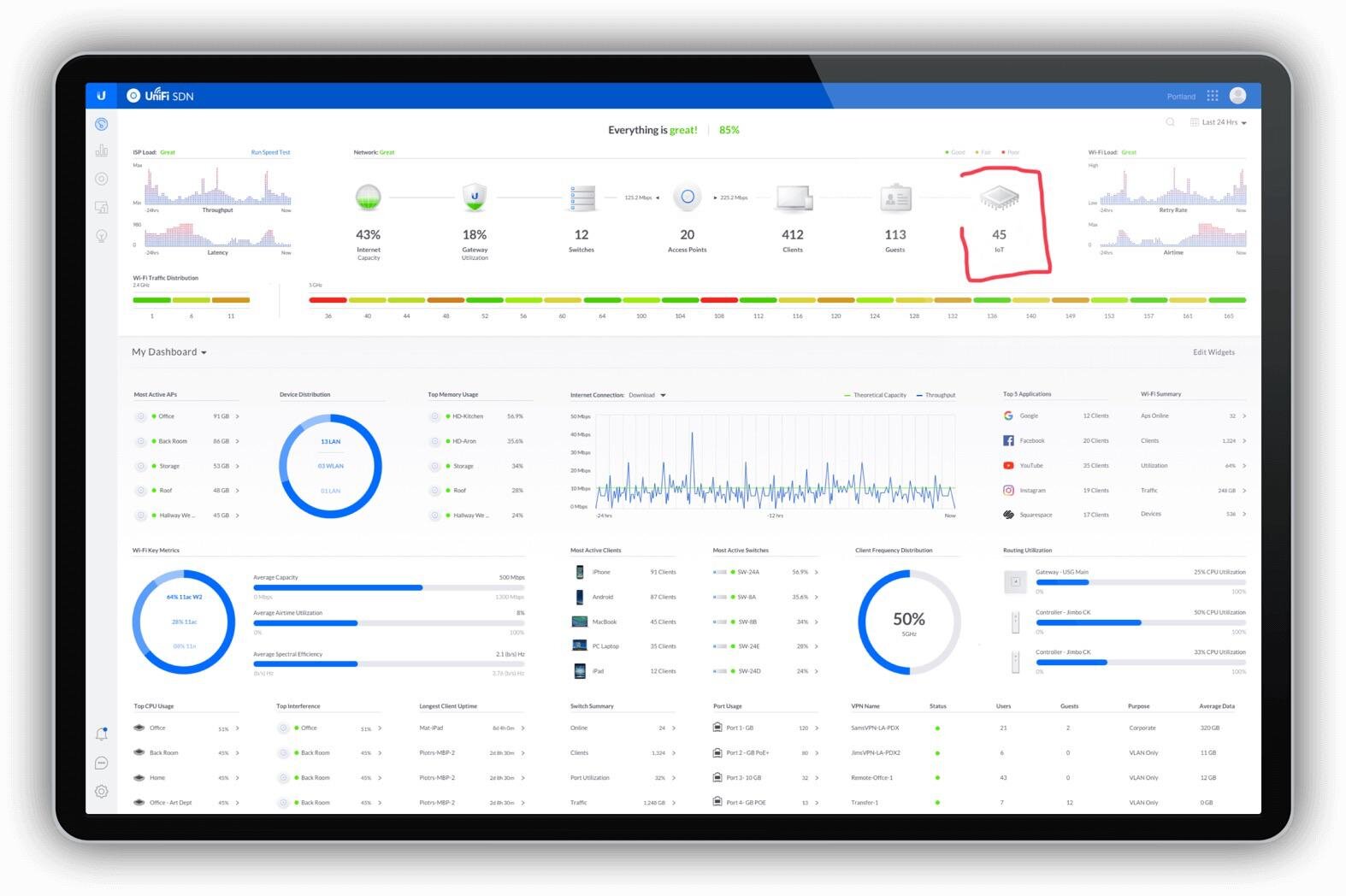WiFi in the home
Since writing the earlier blog in April (see here ) we have been helping many people work from home. One of the common issues many people experience is that their WiFi isn’t as good as it could be.
In the earlier blog I discussed some of the things that you can do to improve what you have. In this blog, I will outline some of the new technologies and hardware that you could consider either adding to what you have currently, or replacing.
A recap – what hardware do you need for WiFi in the home?
At its most basic, you need a few things to have WiFi at home. Your Internet Service Provider (ISP) gives you a line to access the internet. This service requires a modem to understand how to communicate using the wire. You then need a router, which manages and coordinates all of your home’s internal network and devices and lets them talk to one-another, as well as talk to the outside world through the modem. And then, you need a WiFi access point, which is an Ariel which is managed by the router, and sends (and receives) a radio signal to whatever devices use WiFi, within a close proximity.
Often, all of these 3 things are bundled in to a single device, which we call a router for the sake of simplicity. Depending on the type of router you have, and how much control you are allowed to have over this router, you may be able to turn off certain features if you don’t need.
A basic router given by your ISP tends to have poor information available about your home’s WiFi speeds. It probably won’t give you a very good map of what is connected, and how. It probably won’t tell you what services (think about Netflix, or gaming) are being used by whom. And worst of all, it probably doesn’t get very regular security updates (if at all), which can mean your home is exposed (as a side note – please check that your log-in password has been changed from whatever the default factory is set to).
What can an upgraded router do for you?
A new router (either replacing your existing modem/router, or being used in addition to it) can give you many new features including better WiFi, better security, and much better control over the finer details of your network.
Looking at this Ubiquiti Unifi dashboard as a good example, the amount of information can be a little overwhelming at first; but we can see the individual devices (if they need updates, how they perform etc), we can see what traffic is going to what sites (facebook, google, youtube etc), you can block devices from joining, or create a guest network which doesn’t allow access to your regular network.. the feature list goes on and on.
We really like Unifi, however many other brands also provide similar or some of these features too.
“But I just need good WiFi, without all the complications”
Fair enough. Our starting point is that directly plugging a device (like a computer) in to your router will be the very best speed, stability and security that you can have. Everything from here-on will reduce any or all of those, to one extent or another.
“Oh no! That sounds terrible!”
Well not really. If your ISP is giving your home a 100Mbit per second (Mbps) downstream connection, and on WiFi you are getting 80 Mbps, frankly that’s pretty good. It’s really a question of what you want to use the connection to the internet for.
Just want to send and receive emails? 1 Mbps will actually do that, if you are willing to be patient.
Want to make internet audio (VOIP) calls? 5 Mbps should be fine.
Steaming video takes more still (10 Mbps is mostly ok for BBC iPlayer in HD) and 4k really needs at least 20 to 30 Mbps.
But all of these are only true if your WiFi is consistent, and also not shared with other people at the same time. If 3 of you want to stream 4k video at the same time (and if so seriously, what are you all watching?) then you’re going to need that 100Mbps connection to be pretty stable.
Newer hardware (either a router, or separate Access Points) can improve not only the connection back to the internet, but also the connection to your radio inside your device.
WiFi: Traditional router only, vs MESH, vs extender
Most people tend to have a router only, either provided by the ISP or that they bought themselves. But radio signals, like audio speakers, emit a noise signal. The traditional idea was to have a single emitting signal and make it as loud as it can go, so that it will still be heard at the edges of the home.
Later on, the idea grew to have an ‘extender’ which would take the noise being heard (the WiFi) and re-transmit it. This comes at the cost though of reducing some bandwidth and speed, and needs to be placed where it itself can still get a good strong signal.
More recently still, the idea of a MESH network has arisen which is much more comparable to the idea of a spiderweb , with each Access Point talking to every other; it provides multiple routes, and has more tolerance to small interferences.
Powerlines
Another technology that works well for some homes, especially those with thick walls, is to use a plug which literally changes the electrical signal in your home’s existing electrical wires inside your walls. There are downsides and difficulties to these, most especially when we don’t know what the state of the electrical wiring is like, or how long it might be (as powerline signals degrade over distance). Bear in mind that 2 plug sockets 1m apart may have much, much further than 1m to travel over electrical wire.
Wired is best (but impractical for many people)
A hardwired ethernet network connection is generally the best for reliability. This can be considered the ‘gold standard’, and you will find this in most offices; but homes might struggle with drilling new holes in walls for cables to be laid, and people don’t often like trunking around the edge of the wall.
A Google Mesh node, a router and Access Point. Just one example.
WiFi 6? Or 5? Or 4?
The WiFi Alliance has decided that the old names for WiFi (802.11g, 802.11ac etc) were all a bit confusing, and settled on renaming both the old versions, as well as new ones coming out.
For the past 10 years or so pretty much any new device uses 802.11ac, which is now called WiFi 5. If set up well, and using a WiFi 5 router, this can work pretty well and give speeds of “up to” 1000 Mbps. Sounds amazing doesn’t it? Well, that depends on more things than you can shake a stick at. In reality though you may get 100 or more, which is still pretty good.
WiFi 6 is the latest and is quicker, though you need both an Access Point (or router) which can use it as well as a new device. In 2020, some devices have built-in WiFi 6, though cheaper ones will still come with WiFi 5.
All WiFi 6 devices will still talk fine with WiFi 5 routers and Access Points, but are able to use 6 too when able.
One of the big benefits of how WiFi 6 works though is consistency and stability – yes, it’s a bit faster than WiFi 5, but it copes much much better with the real world, not just in a testing lab.
What do we recommend?
This will depend on your needs, which includes not only the size and shape of the area to be covered, but also the degree of control or simplicity you require.
We really like Ubiquiti, but it’s not for everyone.
There is no one-size fits all. Let us come and survey your individual needs.